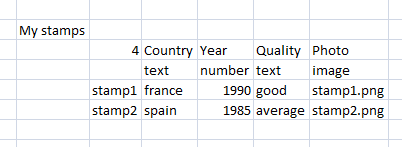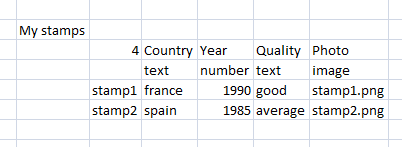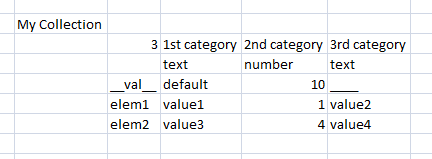Import a file
You can import your collection from a csv file.
You can create such a file with a software like Excel.
File format
This is how you must create your file:
The first item must be the name of the collection.
Then you define the number of categories.
Then you provide the category's name.
Then you give the type of the category. This must be a value amongst text, number, web, email or image.
You can optionally provide the default value for each category. To do so you give the keyword __val__ and then the default values for each categories.
If you want to have an empty default value for a category of type text you must provide the keyword ____ (4 times _).
Finally you give the name of the element and the values for every categories.
To add images to your collection you provide the path to the image file inside the csv file.
Then you must create a zip file that contains the csv file at the root and the image files at the location defined in the csv file.
Exemple
Here is an exemple of a collection defined in Excel:
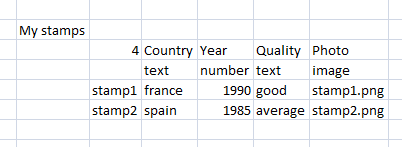
Because the collection contains images you must create a zip file. It will contain the csv file, the stamp1.png file and the stamp2.png file.
Here is an example of a collection with a default value for the categories:
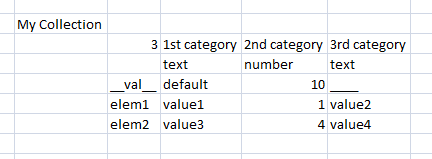
If you import your collection on an existing collection then the items will be added to the existing collection.
When the collection is imported on an existing collection, you don't have to provide all the categories. Those that are not in the csv file will be created with the default value.
If you have issues with the import feature, send me an email: remi.piro@yahoo.com.